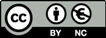Information for Authors
Perspectivas Metodológicas is an open access electronic scientific journal, with no charges for authors or readers, that publishes original works in Spanish on epistemology, research methodology, and critical reflections in the social sciences and humanities. It has an annual periodicity and operates under a continuous publication model, which allows for the prompt and sustained dissemination of approved articles.
Submissions
Manuscripts must be original, unpublished, and not under review by other journals. Submissions are accepted exclusively through the Open Journal Systems (OJS) platform, available via the Arturo Peña Lillo Scientific Journals Portal of the National University of Lanús.
To begin a submission, authors must be registered as users in the system. If you do not yet have an account, please register using the top navigation menu. Once logged in, click “New Submission” to start the process.
Step-by-step Submission Guide
Step 1. Start
-
Select the appropriate section (Article, Perspective, Review, etc.).
-
Check all items in the submission checklist (mandatory).
-
Optionally include comments for the editorial team.
-
Accept the copyright declaration.
-
Consent to the collection and storage of personal data, in accordance with Argentina’s Personal Data Protection Law (Ley 25.326).
-
Click “Save and continue.”
Step 2. Upload Submission
-
Upload the anonymized main manuscript file.
-
Upload any additional files, such as ethical declarations, images, or supplementary materials.
-
Files may be submitted in Word format.
-
Once all files are uploaded, click “Complete” to proceed.
Step 3. Enter Metadata
-
Enter the title and abstract in both Spanish and English.
-
Provide 4 to 6 keywords in both languages.
-
Add the full name, email, ORCID number, and a short bio (max. 5 lines) for each author.
-
Clearly indicate the corresponding author.
-
If applicable, declare the name of the funding agency or indicate “No funding.”
-
Click “Save and continue.”
Step 4. Confirm Submission
-
Review all the submitted information.
-
If necessary, go back and edit any section.
-
Click “Finish submission” to confirm.
Step 5. Submission Complete
-
The system will automatically notify the editorial team.
-
The corresponding author will receive a confirmation email.
-
Authors can track the status of their submission from the user dashboard.
Notes
-
Submissions may be paused and resumed at any time.
-
To resume an incomplete submission, log into the system and go to the Submissions tab.
-
From there, you can continue, edit, or delete your submission.
-
If your article is accepted, the editorial team will contact you with the next steps in the editorial process.
-
For technical questions or platform issues, please contact: perspectivasmetodologicas@unla.edu.ar